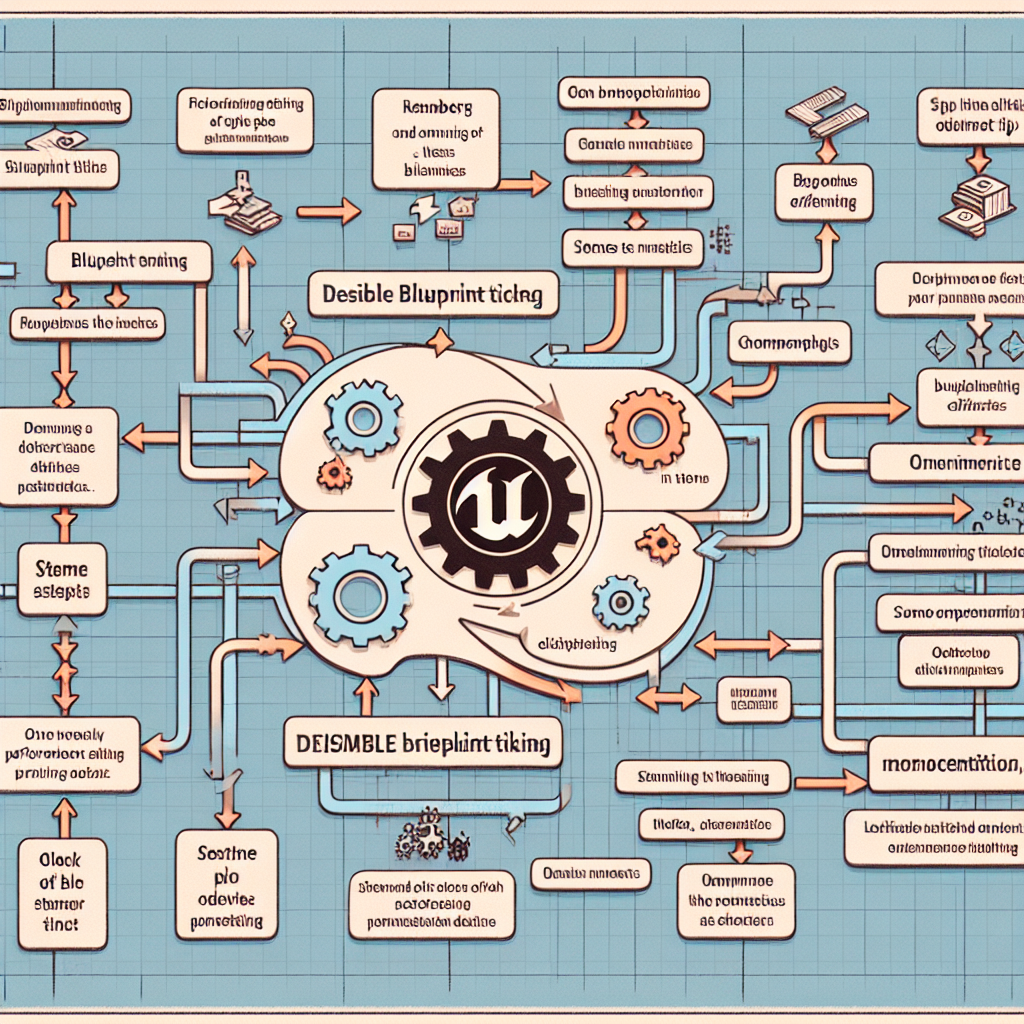# Unreal Engine 5: The Importance of Optimizing Blueprints
Unreal Engine 5 (UE5) has revolutionized the way developers create games and interactive experiences. With its advanced features, such as Nanite and Lumen, UE5 allows for unprecedented levels of detail and realism. However, as developers dive into the world of Blueprints—Unreal Engine’s visual scripting system—it’s crucial to ensure that these Blueprints are optimized. This article explores why optimizing Blueprints is essential, how to turn off Blueprint ticking, and other tips to enhance performance.
## Understanding Blueprints in Unreal Engine 5
### What are Blueprints?
Blueprints are a powerful feature in Unreal Engine that allows developers to create gameplay elements without writing code. They provide a visual scripting interface that makes it easier for designers and artists to implement game logic, animations, and interactions.
### The Role of Blueprints in Game Development
– **Rapid Prototyping**: Blueprints enable quick iterations and testing of game mechanics.
– **Accessibility**: Non-programmers can contribute to game development, broadening the talent pool.
– **Visual Debugging**: Developers can visually trace the flow of execution, making it easier to identify issues.
## The Importance of Optimizing Blueprints
### Performance Impact
While Blueprints offer many advantages, they can also lead to performance bottlenecks if not optimized. Here are some reasons why optimization is crucial:
– **Frame Rate**: Poorly optimized Blueprints can cause frame rate drops, leading to a subpar gaming experience.
– **Memory Usage**: Inefficient Blueprints can consume excessive memory, which is particularly problematic for mobile and VR applications.
– **Load Times**: Unoptimized Blueprints can increase load times, frustrating players and potentially leading to abandonment.
### Real-World Examples
Several games have faced performance issues due to unoptimized Blueprints. For instance, a popular indie game experienced significant frame rate drops during intense gameplay sequences, which were traced back to inefficient Blueprint logic. After optimizing their Blueprints, the developers reported a 30% increase in frame rates, significantly improving player experience.
## Turning Off Blueprint Ticking
### What is Blueprint Ticking?
Blueprint ticking refers to the process where the engine updates the Blueprint every frame. While this can be useful for certain functionalities, it can also lead to unnecessary performance overhead.
### When to Disable Ticking
– **Static Objects**: If a Blueprint represents a static object that does not require constant updates, consider disabling ticking.
– **Non-Interactive Elements**: For elements that do not interact with the player or other game systems, ticking may be unnecessary.
### How to Disable Ticking
1. Open the Blueprint in the Unreal Engine editor.
2. Navigate to the Class Defaults panel.
3. Find the “Tick” section and uncheck the “Start with Tick Enabled” option.
By disabling ticking for non-essential Blueprints, developers can significantly reduce the performance load on the engine.
## Additional Tips for Optimizing Blueprints
### Use Functions Instead of Events
– **Functions**: Functions are more efficient than events because they do not require the overhead of event dispatching. Use functions for reusable logic that does not need to be triggered by events.
– **Events**: Reserve events for situations where you need to respond to specific triggers, such as player input or collisions.
### Minimize the Use of Casts
Casting can be a costly operation in terms of performance. Instead of frequently casting to specific classes, consider using interfaces or inheritance to reduce the need for casting.
### Avoid Tick-Dependent Logic
If possible, avoid placing logic in the Tick event. Instead, use timers or events to trigger actions at specific intervals. This can help reduce the number of operations performed each frame.
### Optimize Loops
Loops can be a significant source of performance issues if not managed correctly. Here are some tips:
– **Limit Iterations**: Ensure that loops do not run more times than necessary.
– **Use For Each Loops**: For each loops are generally more efficient than traditional for loops, especially when dealing with arrays.
### Profile Your Blueprints
Unreal Engine provides profiling tools that allow developers to analyze the performance of their Blueprints. Use the following tools:
– **Blueprint Profiler**: This tool helps identify which Blueprints are consuming the most resources.
– **Stat Commands**: Use commands like `stat game` and `stat unit` to monitor performance metrics in real-time.
### Leverage Data-Driven Design
Using data tables and structures can help reduce the complexity of Blueprints. By storing data externally, you can minimize the number of nodes in your Blueprints, leading to better performance.
### Use Level of Detail (LOD)
For complex Blueprints, consider implementing Level of Detail (LOD) techniques. This allows you to reduce the complexity of objects based on their distance from the camera, improving performance without sacrificing visual quality.
## Case Studies: Successful Optimization
### Case Study 1: AAA Game Title
A well-known AAA game faced significant performance issues during its beta testing phase. The development team discovered that many of their Blueprints were not optimized, leading to frame rate drops in high-action sequences. By implementing the following strategies, they improved performance:
– Disabled ticking for static objects.
– Replaced event-driven logic with function calls.
– Reduced the number of casts by using interfaces.
As a result, the game achieved a stable frame rate across various platforms, enhancing the overall player experience.
### Case Study 2: Indie Game Developer
An indie developer created a platformer game that initially struggled with load times and frame rate issues. After profiling their Blueprints, they identified several areas for improvement:
– They minimized the use of loops and optimized their logic.
– They implemented data-driven design to streamline their Blueprints.
These changes led to a 40% reduction in load times and a smoother gameplay experience, allowing the developer to focus on creative aspects rather than performance issues.
## Conclusion
Optimizing Blueprints in Unreal Engine 5 is not just a best practice; it is essential for delivering high-quality gaming experiences. By understanding the impact of Blueprints on performance and implementing strategies such as disabling ticking, using functions instead of events, and profiling your work, developers can significantly enhance their projects.
As Unreal Engine continues to evolve, the importance of optimization will only grow. By prioritizing Blueprint optimization, developers can ensure that their games run smoothly, providing players with the immersive experiences they expect. Remember, a well-optimized game is not just about visuals; it’s about performance, accessibility, and ultimately, player satisfaction.
In summary, take the time to optimize your Blueprints, and you will reap the rewards in terms of performance, player engagement, and overall success in your game development endeavors.